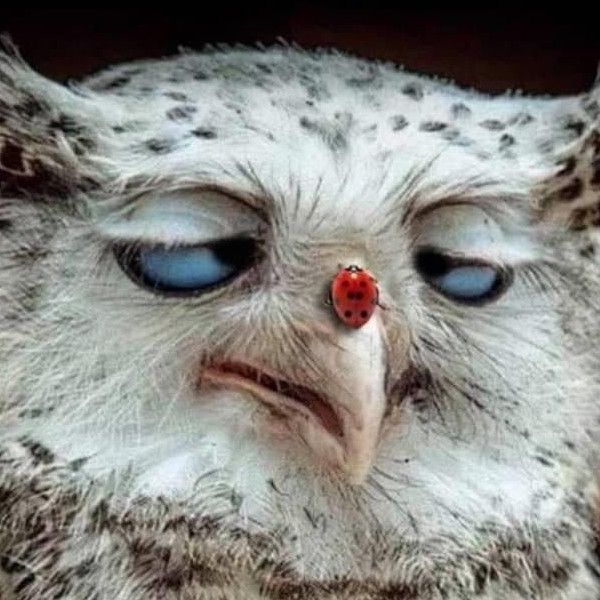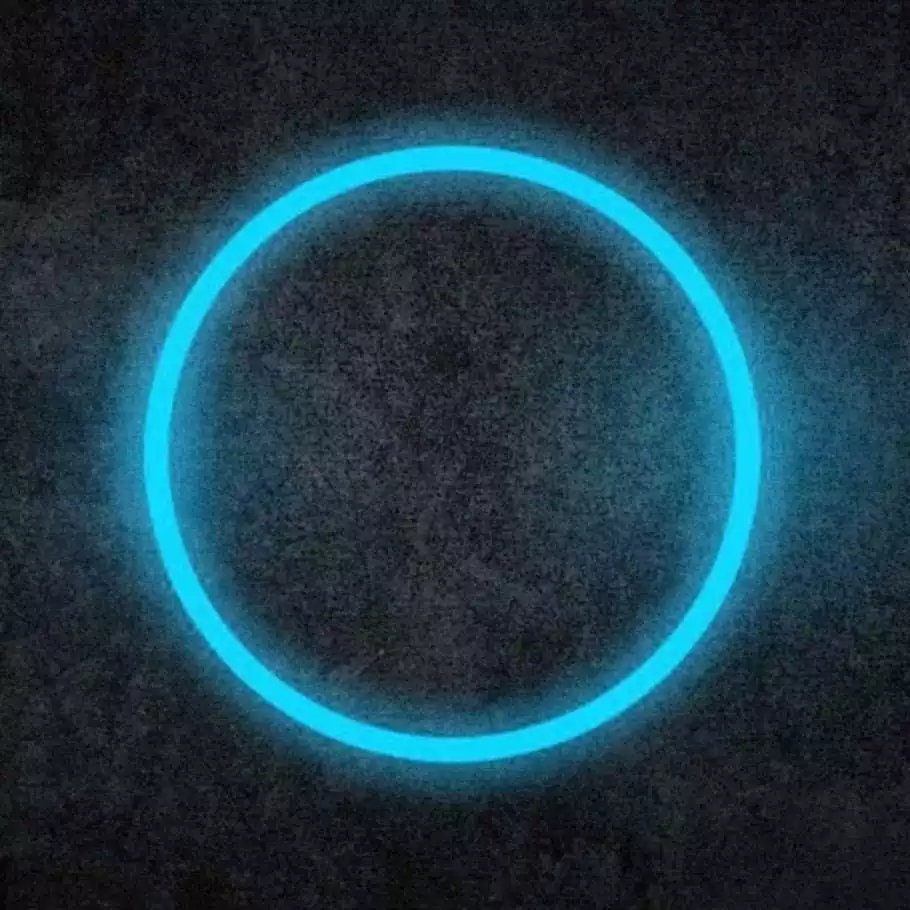I want to move to Linux Mint without losing data, can someone help?
The best option is to get a new hard drive. You can find one for $100.
Then just connect your old drive to the PC with a USB to SATA adapter and copy any files you need.
With the extra drive there is no risk to your data from the install as long as you DON’T CONNECT THE OLD DRIVE DURING THE INSTALL PROCESS, since you could conceivably choose the wrong install disk. If it’s not plugged in then you can’t choose it
This is the best option, I agree. This way you have a dedicated disk for linux and you can copy your data from the old drive.
Still, backup your data if you’re doing any of this.
Also very important to have backups.
I needed my backups 3 times or so, where literally all data would have been gone without them.
Honestly, I’d only use the new external drive for making backups. Then install Linux on the computer’s internal disk
You can find one for $100.
You can get them substantially cheaper than that! but your point holds. A USB stick is also rather cheap - you can get a 128GB SANDisk jobbie for £10 a pop on Amazon.
please do not put your actual installed system (read/write) on a flash drive. linux will let you. it will happily install to the flash drive and it will happily boot up. it will let you log in after just a few minutes. plus ten seconds every time you click something.
please don’t use flash drives for anything other than installation media unless you’re using a distro that’s specifically designed to be installed portably and doesn’t do a ton of disk I/O.
I second this, second disk is best as you can keep your old Windows drive in case you ever need to go back for any reason. Modern UEFI makes dual booting way easier than it used to be as the UEFI itself provides a boot menu so you don’t need to fiddle with dual booting using a bootloader like GRUB.
If you have 1 backup, you have no backups; If you have two backups you have one backup.
Just make a backup of your data, it’s the easiest way. Can it be done without a backup? Yes, but it’s complicated and error prone. Better go the safe route.
Better go the safe route.
Yea but that’s boring, it’s more fun to YOLO it! Shrink the windows partition from Linux, create the new Linux partition and install, then move everything over from the NTFS partition to Linux, delete it then expand the Linux partition.
Ez-Pz and the added pressure makes it more fun! Lol
This one, officer. Here’s the psycho.
Sorry but downvoted. If you delete your thesis or your family photos while trying to install Linux w/o backup, there is no turning back.
Just send it mate
OP, please don’t let the other users scare you off. I’ve installed Linux dozens of times on dozens of different computers and have never once lost data while doing it, not unless I explicitly choose the option installer telling it there was nothing I wanted to keep (which is labelled “DANGER - YOU WILL LOSE DATA” in red letters). Linux Mint installer has an option to let you keep your existing OS and install Linux alongside it in a “dual-boot” configuration. This means that when you install, you permanently set aside a portion of the capacity of your boot disk (hard drive, SSD etc.) for use by Linux. The total capacity of your Windows partition will shrink by that much and Linux will live in a new partition in that space (e.g. if you have a 1TB SSD and set aside 250GB for Linux, from then on Windows will start seeing your C: drive as being 750GB large and Linux will have a brand new 250GB volume as its equivalent of the C drive). You can change how much space each OS has down the line, but it’s really annoying and requires you to boot off a flash drive and not be able to use your computer for several hours while it rearranges its data.
After that, each time you turn your computer on, you’ll be asked whether you want to boot into Windows or Linux. (This will come in very handy if Linux borks itself and you need something working to be able to Google for solutions and use your computer as a computer until you can figure out how to fix it. Or if you decide down the road that the Linux way of doing things just gets under your skin and you want to go back to how your computer was before.) While booted into Linux, you’ll be able to access all the files on your Windows C: drive as though it were an external drive, but not vice versa. If you want to send files from Linux to Windows, you’ll have to boot into Linux and copy them over. Note that from the perspective of any apps you install on either OS, your Windows and Linux partitions are two totally separate computers, so expect to be asked to sign in again.
All that said, having backups is never a bad idea if you can afford it. If you can’t, a surefire way to keep Linux installer from erasing your Windows files is to put two SSDs in your machine, one for Windows and one for Linux, and disconnect the Windows one until you’ve finished installing Linux. This is what I usually do, and as a bonus gives more space for both OSes, although it’s by no means necessary.
The most important thing to do is backup your data to an external drive. Unless you are planning on dual booting (much more complicated) you will be wiping out the entire drive that has windows on it when you install Linux.
This guide goes through the whole installation process.
I would argue the point that dual booting is any more complicated than a clean install, especially given the state of modern Linux installers
Maybe not that much more complicated, but it does give a less experienced user a lot more opportunities to make a mistake that could result in data loss or just a computer that suddenly decides not to boot Linux anymore since a Windows update broke grub.
You could dual boot and access your documents from linux by mounting your windows partition. Don’t forget to backup your data before you do anything, especially if this is your first time doing this.
DO NOT dual boot as a beginner. I did this when I started and would screw up something with the bootloader and be unable to boot one of the OSs (data can still be copied off, but installed app data isn’t easily recovered). Being a noob at the time, I even accidentally wiped the wrong drive during a distro hop.
For a beginner I would recommend you remove your Windows SSD and keep it safe in a drawer. Or clone the drive first. Then you can mess around all you want while keeping your original SSD safe.if the data and OS/app installs are valuable then don’t fuck around learning a new system with the drive in situ. Certainly don’t try to learn to partition and dual boot off the same drive. The noob risk is just too high.
That only accelerates the learning and migration, no? 🤣
/scnr
SCeNic Route? 👀
Couldn’t agree more xd Yeah, I’ve messed up Grub so many times… Now I know what not to do
I only dual booted for years. I learned very quickly how to live boot and run Boot Repair.
What data
Heed the backup data warning.
But if you just want to test mint to see how it feels, you can boot from a USB and install mint on a second usb. That way you are less prone to lose any data should something happen.
Make sure that the second USB is somewhat recent and has minimum 32 Gb for an optimal experience.
Back up your data before hand.
You can use gparted on your mint live session to resize the windows partition to minimal size, leaving the biggest empty space possible. Leave 500mo to the windows partition as a safety net.
Then during the install process :
- choose manual install (not install on a full drive),
- create an ext4 partition for the system (30 to 50 go) with a “/” mount point. It’s the system partition.
- create a “swap” partition (size = your computer ram x 2). It’s the physical memory partition.
- last create an ext4 partition (all remaining space) with a “/home” mount point. It’s the personal data partition.
Once the install completed you will be able to access your windows data from mint.
This is slightly unrelated, but I’ve been slowly moving to Linux from windows for a while. I haven’t made the full plunge yet, but here’s my biggest strategy:
Use as many apps on windows as you can on Linux.
I’m using Okular, Ghostwriter, Libreoffice, Cider, etc. every month or so, another app is moved across.
Then, I make the switch and all my apps are there as I’m used to them.
How much and what data are you looking to keep?
Someone suggested getting a new disk drive/SSD, which is a good approach if you don’t mind a relatively hard cutover. But if you have the space and funds for it, it may be simpler to just get another computer and run Linux on it from the beginning, while also keeping your Windows machine running. Then you can gradually migrate your files and activities to Linux as you go. Once you’re not using the Windows machine much any more, just unplug it, don’t throw it out. You can then turn it back on if you need something from it.
Best way to not lose data is to never delete it. Buying a new hard drive can definitely do that but backing up everything you want is completely fine too.
If you don’t want to lose data you have to keep it somewhere. Current hard drive is a good choice.
-
- Make a backup. Use the windows backup utility for this, it’s real good. After that, look at what it backed up and make sure it didn’t miss anything.
-
- Plan out what you wanna do. There’s a lot of posts in reply to this thread that suggest different ways of doing things. If you plan what you want and investigate how to do it you will fail less.
What do you wanna do?
-
Your personal files? Back them up onto an external drive in Windows and then copy them into your home directory after installing Linux.
If it’s app data also copy it into an external drive and import it into the apps after installing them on Linux. Depending on the app they may have cloud sync options you can use too.
Step 1: “Unlearn” everything you learnt about technology and pcs as a whole and embrace Linux with a open mind.
Step 2: Kill the bad habit (that only Windows gives you) of expect everything to “just werk” and to “solve” all your problems with left clicks. Yes, that is a bad, terrible habit and should not be accepted/be a daily habit for you and no sane user out there.
Step 3: Nah, you’ll lose everything – just YOLO it.
OP, this is absolutely not the case. If you install in a dual-boot configuration (recommended for beginners), not only will you not lose your data, you won’t lose the ability to boot into Windows. You’ll get asked to choose which OS you want each time you restart and Linux can access all files on Windows (but not vice versa). Secondly, not only is windows not the only OS that markets itself to Just Work™ (that’s been MacOS’s entire shtick since its inception), modern Linux does that as well. You can install software and drivers, manage system configuration, etc. without even knowing what a terminal is. Knowing how to use the terminal is never a bad idea, but rest assured that by no means do you have to, especially when starting out.
I sincerely doubt the person I’m replying to has used a distro marketed towards Linux newbies at any point in the last five years.