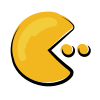Who are these for? People who use the terminal but don’t like running shell commands?
OK sorry for throwing shade. If you use one of these, honestly, what features do you use that make it worthwhile?
Eh… for home servers, when you want to take a quick glance at the files (maybe you are running a script that copies files around after some time…?). Then again, I don’t really find em useful when I have
ls -ashoved inside my brain. It’s (kind of) “second nature” at this point.I use a mix of shell commands, terminal file manager, and GUI file manager depending on the task at hand.
The terminal file managers are quicker to navigate to a particular file/directory since it doesn’t require typing commands but I can still navigate with a few key strokes as opposed to using a GUI.
I use dired in Emacs.
I assume you mean “why use these instead of file-manipulation commands in bash?”
I use both.
There are a handful of tasks that are easier in dired than bash.
-
Making small modifications to filenames that aren’t amenable to programmatic changes. You can just toggle the read-only flag on a dired buffer, edit the filenames, and then hit C-c C-c when done.
-
Marking a set of files to perform an operation on where that set cannot trivially be expressed using tools on bash. Think, oh, “which movies do I like enough to want to keep around”. This is especially handy when moving a number of files to another directory, which I think is why people often like the two-pane approach of orthodox file managers. Dired is not an OFM, but it can act like that if you have two dired windows open, using the other as the default target for the operation.
-
Dealing with filenames containing obnoxious-to-type characters like weird Unicode stuff. If I want to delete the one file in a directory whose name consists of a bunch of kanji, it’s easier to just manually select it in a list.
-
Navigating where I usually want to see the contents of each directory. I’ll often navigate around in dired while building up up an emms playlist. Browsing a list of movies to play.
It’s also not really a file manager, but I do use ncdu to see what’s taking up space on a disk. I’ll also use
du -h|sort -h|less, but ncdu is, like file managers, more convenient when just browsing around the tree and looking at each as one does so, while manually selecting a few items to operate on (deleting).Is it common than whenever somebody brings up “emacs” its a wall of text? Please don’t take seriously.
-
I never use them but I can see the point. Like when you’re poking around for a log file, not sure what it’s called or where it’s stored and just going on a hunch…but you’re in an SSH session and don’t want to deal with X shenanigans.
It’s a legit PITA to ls, look for files, cat/tail them, etc. sometimes you just want to ls -alR but your corporate build runs tmux on SSH sessions with no configuration so you can’t scroll back since your shortcuts don’t work so you have to pipe everything to more and it just sucks.
It’s really annoying navigating a filesystem in the shell.
Either you remember exactly where a file is located, have a reference, or you’re going to be doing a lot of “ls, cd, ls, cd”.
That’s not necessarily true. There are programs/plugins like
scdinzshellwhich make your life easier. https://github.com/ohmyzsh/ohmyzsh/blob/master/plugins/scd/README.mdEither you remember exactly where a file is located, have a reference, or you’re going to be doing a lot of “ls, cd, ls, cd”.
You do know tools like find and locate are a thing? If anything it is the graphical tools that do not have a lot of flexibility here.
🥱
There’s always someone like you, lol.
Glad I’ve learned to just cut you out and move on.
Have a nice day!
As someone who uses nnn (occasionally lf) all the time, terminal file managers make navigation (especially bookmarking) easier.
Think Nemo’s my default file manager but with GUI file managers I find it hard to switch contexts. I always used to have two splits open with Nemo but if I need to open a new context I’d have to open another instance of Nemo and then I gotta switch between the instances now.
Now, nnn gives me 4 contexts, which can be easily switched between using 1-4. I’ve added zoxide within nnn to pretty much jump to any directory within my system. This isn’t really possible with a GUI file manager. Guess you can add integration to other tools as well to the list of pros of a terminal file manager.
File preview needs a mention as well. It’s easier when you can quickly glance a file and move on instead of opening it.
I am not sure there is any killer feature that you cannot do in a cli application. It is just a different way of working. Slightly better at some things slightly worst at others. But the biggest difference is what you are used to more then and single feature set.
Though I don’t personally use them, I also use a shell with a lot more interactive features built in then default bash does. If I where stuck with only default bash maybe I would lean more towards them. But that is just the way I work, others work differently then ai do.
I had a similar thought. I got a plugin for neovim that lets you manage files and folders with nvim and seems like a quick way to easily move a bunch of files and folders around.
I haven’t really used it, as you said I stick with shell commands. But I could see some people getting used to that. Especially when dealing with a lot of files or photos and you really like vim lol
I have wondered this as well. I do find that sometimes I DO prefer to be able to see image thumbnails, but that’s about all I see.
There’s some good stuff out there, but zsh for me is plenty feature rich to do the job.
They’re better than
cd something ls cd something-else ls cd ../.. lsNostalgia for those 80s and 90s kids who grew up with norton commander ;-)
They are faster and more efficient for most basic file operations.
Well, for schoolwork, I mount my Google Drive storage onto my ~/googledrive directory (where I store all of my schoolwork) and usually use mc to navigate. Although, I am quite comfortable with the terminal. Its just that I have a lot of subfolders and going to a specific subfolder in mc is usually faster than doing “cd ~/googledrive/subfolder-with-long-path”.
How do you mount the GDrive ? What app allows you that ? I know gnome allows it but since moving to sway I gave up on it
Kseniya
I use rclone. The command I use to mount my GDrive is basically:
rclone mount "GoogleDrive:" ~/googledrive --vfs-cache-mode full --daemonAnd then I could access it (almost) as if were a regular USB drive mounted onto my filesystem (by doing
cd ~/googledrive). Only difference is that it is a bit slow, as none of the files ever get synced to the computer’s hard drive (all changes are immediately uploaded to Google servers), and I cannot change the filesystem permissions (they are always a+rw for all of the files).Rsync can do this.