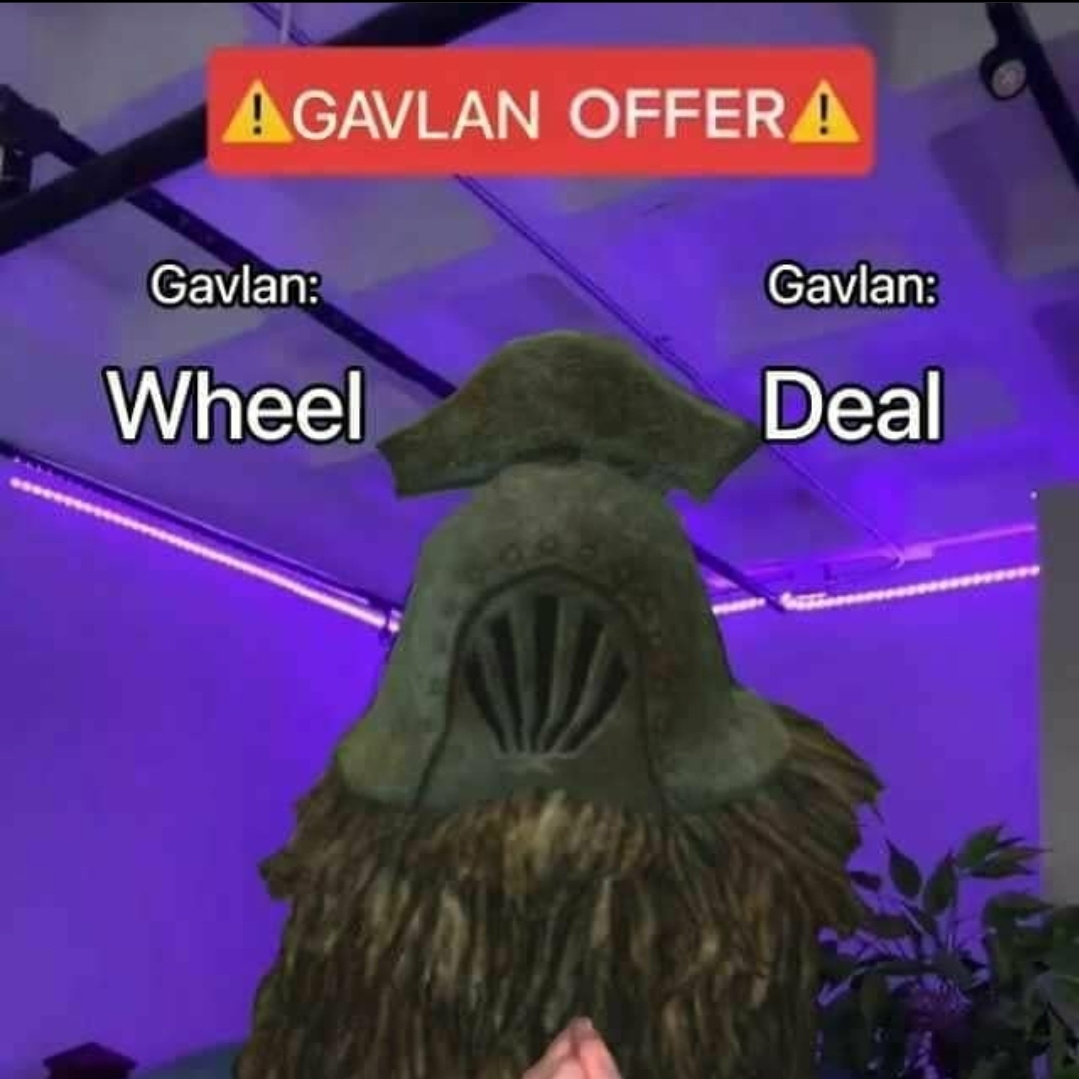[SOLVED] Go to Gnome Settings > Multitasking > Disable Hot Corners
I’m on NixOS 24.05 and I’m using GNOME 46.2 (Wayland) and whenever I hover over the upper left corner of my screen all apps are showing as if I clicked the “Show Apps” button. Is there any way to turn it off? It’s driving me insane. Since I’m working with multiple monitors, it’s happening quite frequently. Thanks in advance.
Thanks a lot @KryptonNerd@slrpnk.net & @tychosmoose@lemm.ee! Couldn’t find that option in Gnome Tweaks, but in the Gnome multitasking settings, there’s an option to disable hot corners. I don’t know why these settings don’t show up, when you search for ‘hot corners’ in settings, though.
in the Gnome multitasking settings, there’s an option to disable hot corners. I don’t know why these settings don’t show up, when you search for ‘hot corners’ in settings, though.
Huh, you’re right. I type “hot” and it turns up, but as soon as I type “hot c” it disappears. I also tried “hotcorner” and still nothing. How strange.
If I remember to I’ll do a bug report tonight 🤓
E: known issue, and it’s not limited to just this search by the looks of it
I might be misremembering, but I think these are called hot corners and can be turned off either in the settings or in gnome tweaks