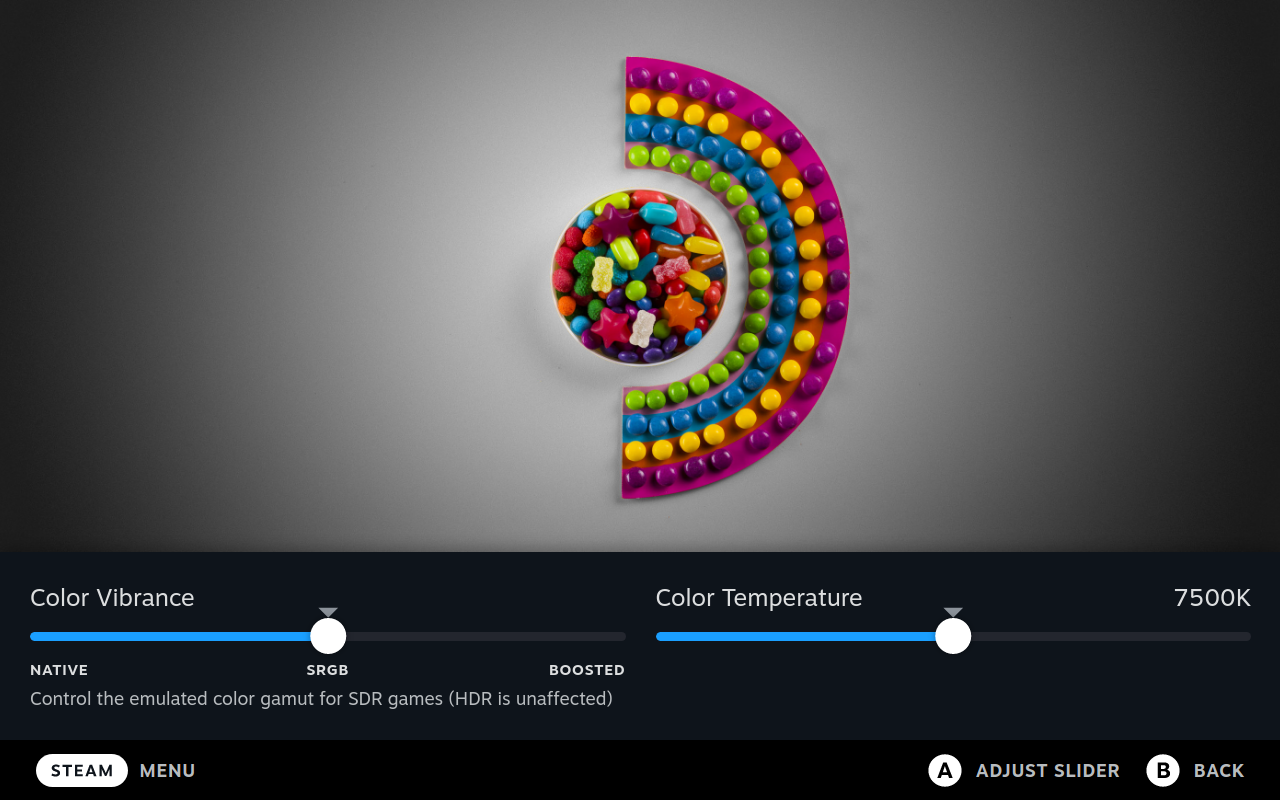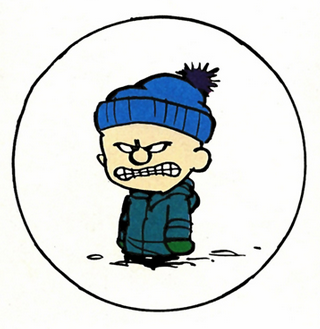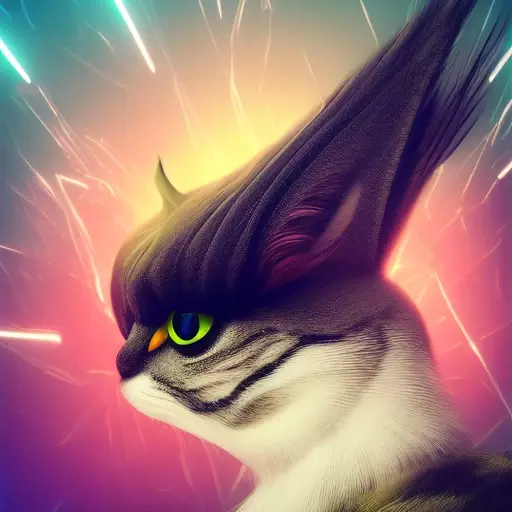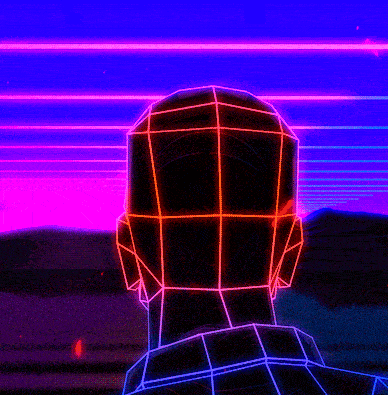Finally someone who links to the original source and not to blog spam!
Fr, despise articles that link to another publication reporting in it that finally links to the original in a very small and hard to miss blue text
Yeah, they’ll never give you up…
Or worse, a Twitter post
Or worse, a Twitter post
If the original source is a Twitter post, its text should be quoted as the headline and either a screenshot or a Nitter.net link attached. The original source should almost always be preferable.
Did valve just release the first Linux distro with HDR?
Well, technically they’re only about to, as this is the preview version.
Interesting, I didnt think the lcd would have supported hdr
Patch notes says “HDR can now be enabled in Display Settings if supported by the external display.”
Ohh wow… Is this the first proper Linux HDR implementation?
Hopefully it spreads to desktop too
There was a HDR hackfest earlier this year. A couple of reports from after the event if you’re interested https://emersion.fr/blog/2023/hdr-hackfest-wrap-up/ + https://blogs.gnome.org/shell-dev/2023/05/04/vivid-colors-in-brno/. It also got a brief mention in the System76 blog https://blog.system76.com/post/may-flowers-spring-cosmic-showers.
So it’s being worked on, and it seems all involved are trying to get it right - it sounds like gamescope on SteamOS doesn’t need to worry about solving all the problems that general purpose desktop compositors will have to.
deleted by creator
Getting everyone to agree on a single standard.
Desktop Linux had been a bit behind the others on display features due to the legacy of X. As everybody moves more to Wayland that better enables these sorts of things, they’re catching up.
deleted by creator
Yes that’s what the person above you asked 😃
deleted by creator
I just had to RMA mine in for this issue, still waiting for new unit. Hopefully this does really fix it.
-
HDR can now be enabled in Display Settings if supported by the external display.
-
VRR can now be enabled in Display Settings if supported by the USB-C adapter.
Excited for these two.
What VRR is useful for ?
You might know VRR from the commercial names from AMD and Nvidia: G-Sync and FreeSync.
Your game/software can render as many frames as it wants or the hardware allows, yet your screen can only refresh at a set interval.
Assume your game is running at 55 FPS, but your screen is refreshing at 60 Hz. There’s no way to assign one full frame to each display refresh, because these are not integer multiples of each other. This means that if you do absolutely nothing and just feed the display the latest available frame at all times, you get screen tearing: parts of the image shown on screen will come from one frame, and parts will come from the next frame, this results in weird artifacts where vertical lines appear to be cut or mixed. This is bad.
You can then take the classic and most universally used approach: software vsync. In this case, your GPU will hold back each frame on a buffer and wait for your monitor to send a command requesting the next full frame. This fixes the artifacts, but because each frame must be kept waiting on a buffer, you get a delay between when the frame was calculated and when it shows up, this results in increased latency and it’s quite noticeable.
VRR compatible displays will do something entirely different: they won’t just warn the GPU they’re ready for the next frame, but rather the display and GPU will constantly negotiate the refresh rate and adjust on the fly. The game is running at 55 FPS? The screen will refresh at 55 Hz. A heavy scene came up and now the game dropped to 43 FPS? Display will immediately refresh at 43 Hz.
The end result is that if both the monitor and device support VRR, you get smooth frame delivery without latency spikes and without artifacts.
Great explanation, thank you!
Yeah I’m only now understanding this for the first time…
Thanks for the explanation.
Interesting - I’d always thought that G-Sync etc meant the other way around. Thanks for the explanation!
You’re correct; AMD’s implementation is FreeSync and NVIDIA’s is G-Sync.
VRR is one of the best things to come to gaming in the last 10 years
VRR is a terrible name for this. Something like “frame rate sync” sound much more appropriate.
Reduce tearing
Ok. Thanks
-
Excited that we got native controls for undervolting!
It was pretty easy to add those options to the bios before, but it’s nice that it’s no longer necessary.
I wonder if we’ll get all the options, or if people will still have to use the bios script to unlock everything.
Not sure if it carried over or if it was included with the update, but I do still have the full suite. I was curious about this myself. The bios got wiped with the update, so I can only assume that it was included.
Nice, they added
flatpak-kcm. No need to install Flat seal anymore.Also the sRGB gamut looks much better. No wonder people were complaining about the steam decks screen.
I’m dum plz explain why no need flatseal
You can now configure Flatpak app permissions via KDE System Settings -> Applications -> Flatpak Permission Settings. It basically does the same thing that Flatseal does, except it now comes out of the box. No need to install a separate app.
Gubai flatseal
Oh god, I’m so excited!
The biggest thing I want is a keyboard I can use via the controller, even if I have to learn new bindings.
That seems like something a third party company like 8bitdo or Gulikit would have business creating, and they likely wouldn’t do a bad job.
same here! I’m a huge fan of MessagEase, a keyboard specifically made for the cell phone touch screen form factor. I think Valve used to dabble in something like this for the controller form factor, the ‘daisy’ or whatever? I think that should absolutely make a comeback, typing with touchpads is a short-term solution but with all the buttons and analogs on a modern controller, we should really have more keyboard options! Maybe something like each stick has 8 positions, and holding any combo of left-stick + right-stick gives one of 64 virtual ‘keys’, which you can click with the triggers, and the bumpers let you swap between different alphabets.
yeah some are really good. if it has a keyboard that was functional it would literally be a mobile PC
Im positive theres one already, i use an xbox 360 controller to control my arch desktop and it has a keyboard using the steam controller config
You can also just get an actual Bluetooth keyboard and it should just work.
…you’re not actually serious with that comment are you?
You don’t think I also have a bluetooth keyboard?
Obviously and of course I have a bluetooth keyboard. and a portable monitor. and the hub.
That’s not the point.
If their keyboard wasn’t utter garbage, I could go completely without any of the above. Its so close to being everything I need, but the keyboard in its current state is a deal breaker. Instead of it being an option, I actually need a bt keyboard.
They could do something like t9 or some of the other key pad style key boards from the mid 2000’s. I dont want to tap the screen.
I want to be able to quickly use the controller to type. Its a broken experience as it currently stands.
I was just trying to be helpful. Some people might not know you can connect a Bluetooth keyboard to the device.
I don’t know of any system that does a better job of typing with a controller than the Steam Deck with the touch pads. Granted, I’m not a console gamer so I have no idea what typing on the current gen Xbox or PlayStation is like, but I can’t imagine it’s better than the Steam Deck.
I appreciated your original comment :)
I don’t know of any system that does a better job of typing with a controller than the Steam Deck with the touch pads. Granted, I’m not a console gamer so I have no idea what typing on the current gen Xbox or PlayStation is like, but I can’t imagine it’s better than the Steam Deck.
Phones with number pads right at the beginning of the smart phone era had a number of good solutions that were surprisingly effective for typing. We’ve got so many buttons to work with on the steam deck.
Have you tried using the touch pads with it? I found it to be a decent enough experience. I’m not going to type a novel with it, but it’s good for some web browsing if I’m doing some adminy on desktop. Unsure of your usecase.
Yep. Its a bit better, but still a shit keyboard. It seems like they went through great effort to not take advantage of the fact they ahve a crap ton of buttons they could be using.
I personally don’t mind it now that I have the groove for it but I can understand your side of things. What’s your usecase exactly?
Can’t find the voltage offset settings in the BIOS. Where are they?
HDR support is crazy!!!
If only my usb-c dock supported it hahaha. Any alternatives to the official dock to get this kind of support?